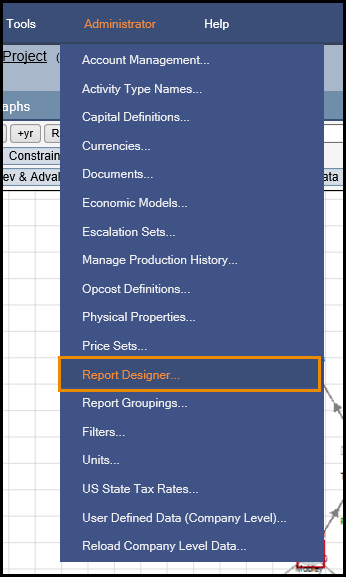
Click image to expand or minimize.
Custom reports can be created to:
- summarize well data
- forecast materials demand
- report custom calculations
- use column math to calculate metrics
The simplest way to create a custom report is to copy and modify an existing report that has some attributes related to the report you would like to create. This can be done by selecting the report you want to copy from the drop down menu, selecting copy, and renaming the report:
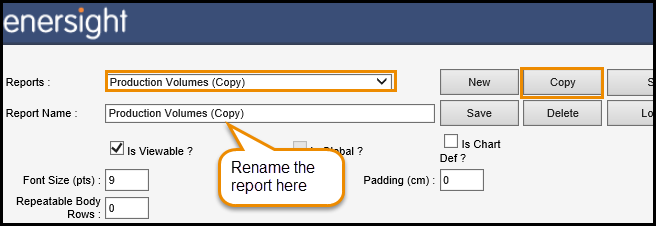
Click image to expand or minimize.
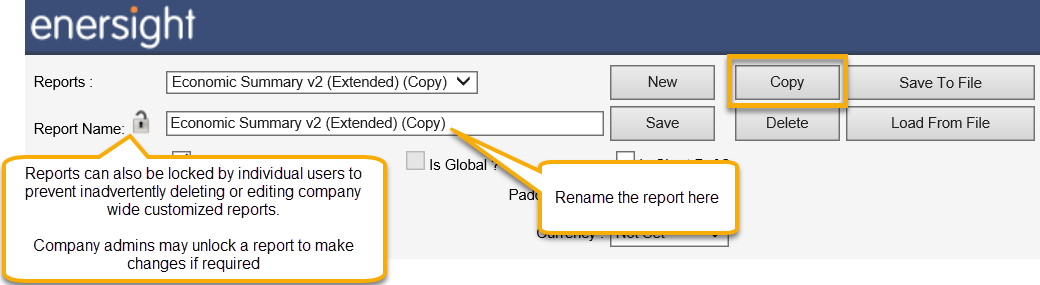
Click image to expand or minimize.
Once customized, reports may be locked by individual users to prevent inadvertent deletion or edit. Locked reports may be unlocked if required for further editing by the initial locker or users with Company Administration privileges.
The image below show some of the options available and how the report definitions correspond with an example output:
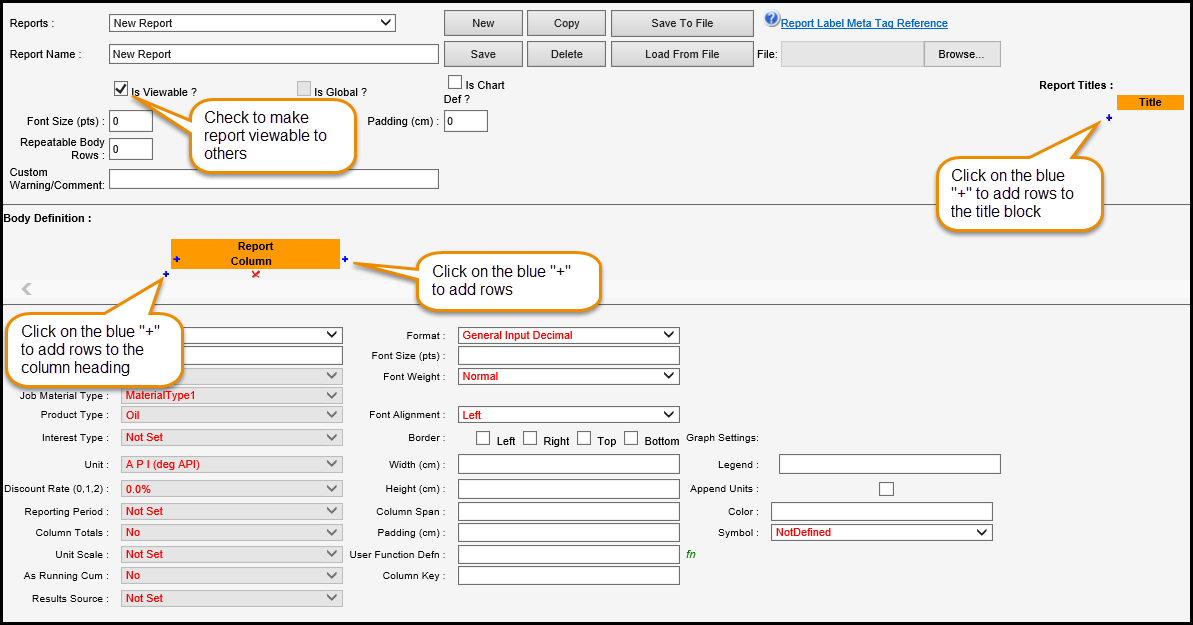
Click image to expand or minimize.
To add or modify the title of the report, use Meta Data Tag References at the top of the report designer to identify the text needed to be entered into the Value field for each Definition. The Meta Data Tags are automatically updated based on the project, scenario, and report settings selected when the report is generated.

Click image to expand or minimize.
Editing Columns in the Report
To edit a selected field’s definition, choose from the drop down’s available, the appropriate values that are required for each Type and Value. Depending on the Value chosen, some of the drop down options will change the results while others might not be needed or affect the results in the report. In the example below, our production cell is currently selected in the Raw Gas column:
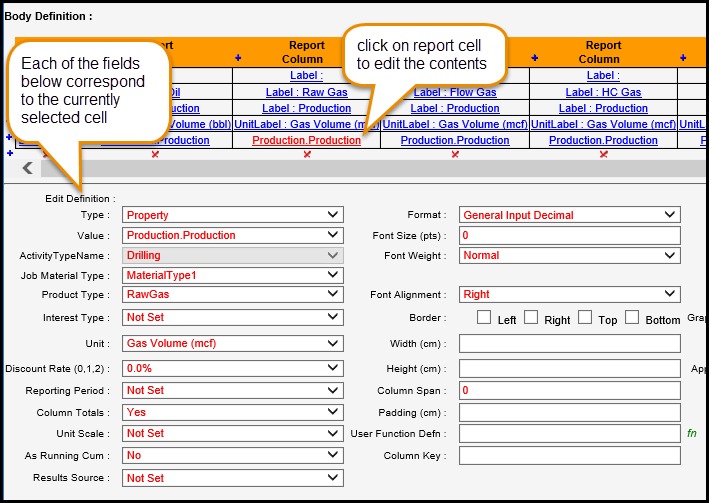
Click image to expand or minimize.
Type
Property (this is used to reference different values).
Value
Production (other values that relates to activities, costs and userdata fields can also be selected).
ActivityTypeName
Not used.
Job Material Type
Not used (this will be used for Job Materials Reporting only).
Product Type
Raw Gas (this is the type of production what we want to reference in the current column).
Interest Type
Not Set (this will allow the user to define what interest type they want for the report through the “Interest Type” drop down on the Reports tab, if there is a certain interest type that always needs to be used for a report it can be selected here).
Unit
Gas Volume (mcf).
Discount Rate
Only used is you want to discount the results based on user specifications.
Column Totals
The user can choose to total the column for the specified time period at the bottom of the report.
Unit Scale
The user can set a default Normal or Large Unit Scale if desired.
As Running Cum
Results will be cumulative for each time period.
Results Source
User can change the results source for the report, “Not Set” is the default. Other values such as formatting, font, justification and borders can also be edited on the right side. The Report Designer will always build a report in column format, but the data can also be viewed in accounting style only through the reports tab in Enersight:
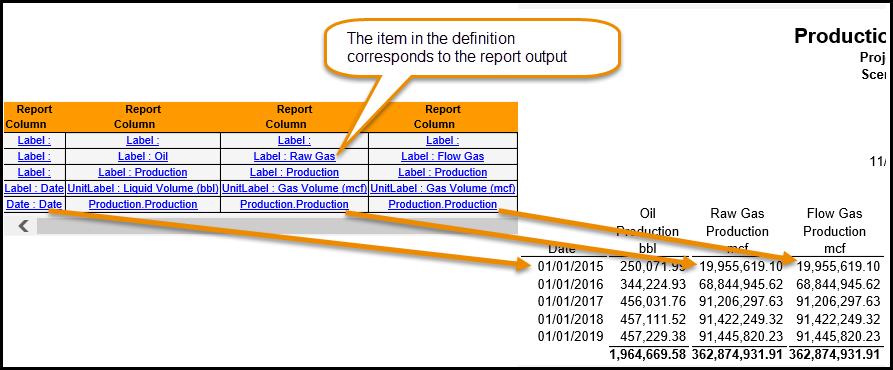
Click image to expand or minimize.
Accounting Style:
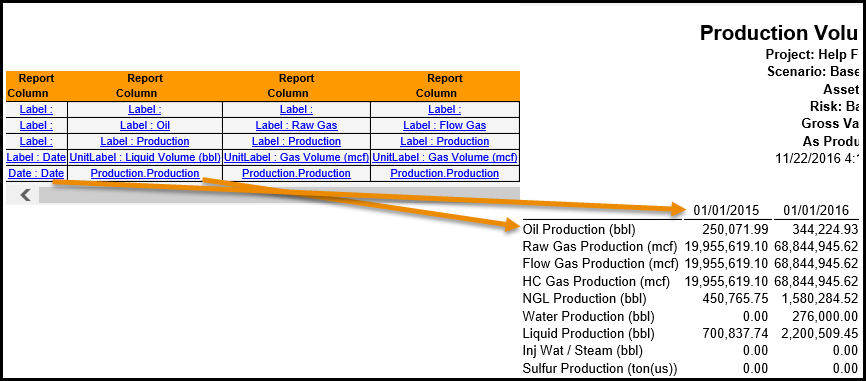
Click image to expand or minimize.
Reporting User Data and using functions in the Report Editor. To report company level user data, select the field from the value list:
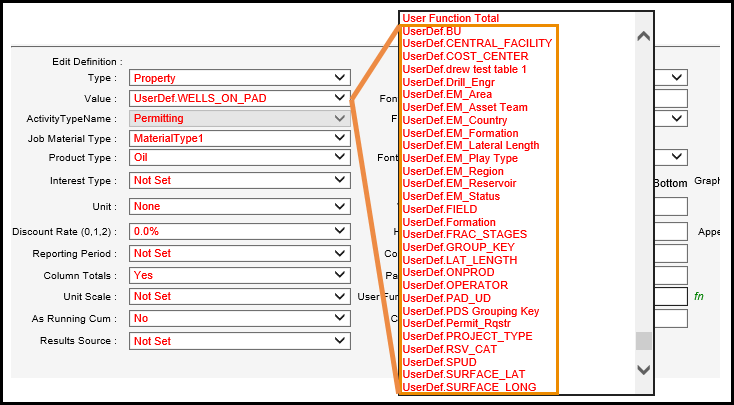
Click image to expand or minimize.
If you need to report project level user data or would like to write a function for a column in the report, select the value: User Function Last or User Function Total. Then a function can be added to report the user data field through the “User Function Defn” in the picture below. For user data, this column will only be populated if using report grouping with asset detail shown and if the user data is a numeric value. String value user data should be reported using Report Groupings or Company level user data.
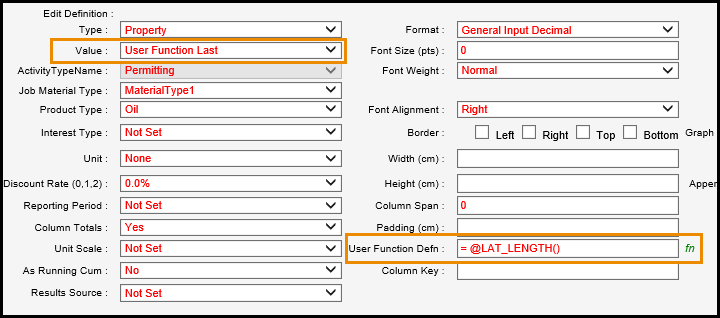
Click image to expand or minimize.
For instructions related to column math, job materials and custom calculation reporting, please see the following sections:
- Late Bound Column Math
- Job Materials
- Custom Calculations
